View Users
The View Users screen allows you to view which users and groups are or not assigned or in a specific task.
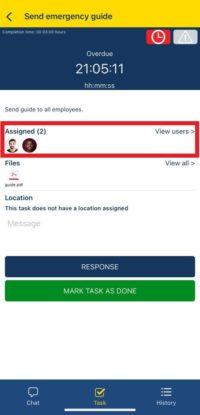
- Navigate to an Inactive, Active, Completed, or Canceled Plan. Refer to Inactive Plan, Active Plan, Completed Plan, or Canceled Plan.
- Select any task to navigate to the task details.
- The task details will show you up to three (3) assigned users.
- Click the View Users .
- The default tab is Assigned Users and depending on the plan and task status you may also have access to the following tabs: Assigned Groups, Users, and Groups.
- Click the Assigned Users tab to view which users are assigned to the task.
- Click the Groups tab to view the list of groups not assigned to the task.
- Click the Users tab to view which users are not assigned to the task.
- Click the Assigned Groups tab in a task of an Inactive Plan to view which groups are assigned to the task.