Task In Progress
A task in progress is a task that has been started and not completed.
- Navigate to the Active, Completed, or Canceled Plan area in the web portal or mobile app. Please refer to Active Plans, Completed Plans, or Canceled Plans.
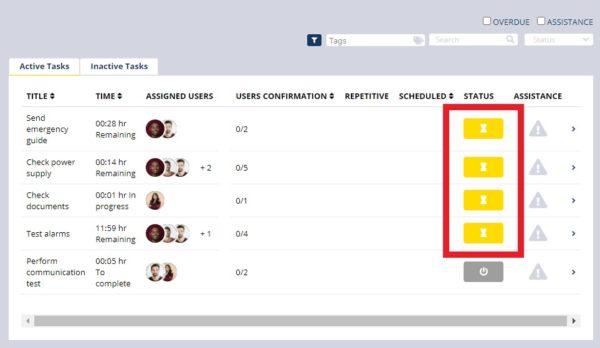
- In the web portal for each task in the Status column, if the task is in progress, it will have an hourglass icon yellow.
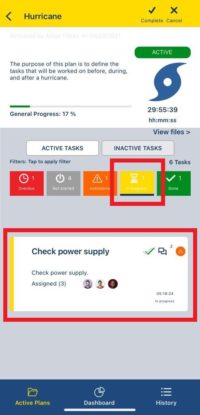
- In the mobile app, see which tasks are in progress by looking at the yellow border color.
- Please refer to Filters to learn how the In Progress filter works.
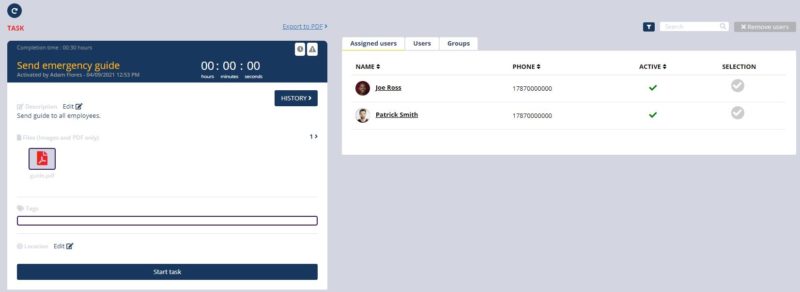
- Navigate to a task in progress in the web portal.
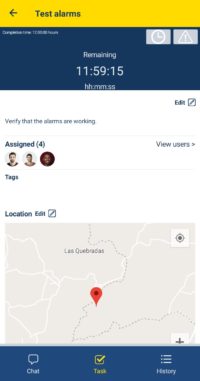
- Navigate to a task in progress in the mobile app.
- Tasks can be started by a supervisor or an assigned user only if the plan is in progress. All supervisors and assigned users to the task will receive a notification.
- Tasks in progress with completion time shows the remaining time to complete or if is overdue.
- Users and supervisors can perform actions such as require assistance, send a response, and complete a task from the mobile application.
- Supervisors may be able to edit the description, location, assign users, assign groups, and remove users in a task in progress. Also, they will be able to activate or deactivate the repetition in a repetitive task.