Completion Time
The completion time is an estimated time of how long a task would take to complete. If a task exceeds the time to complete, it shows an overdue icon. Please refer to Overdue Task for more information.
- Navigate to an Inactive, Active, Completed, or Canceled Plan in the web portal or mobile app. Refer to Inactive Plans, Active Plans, Completed Plans, or Canceled Plans.
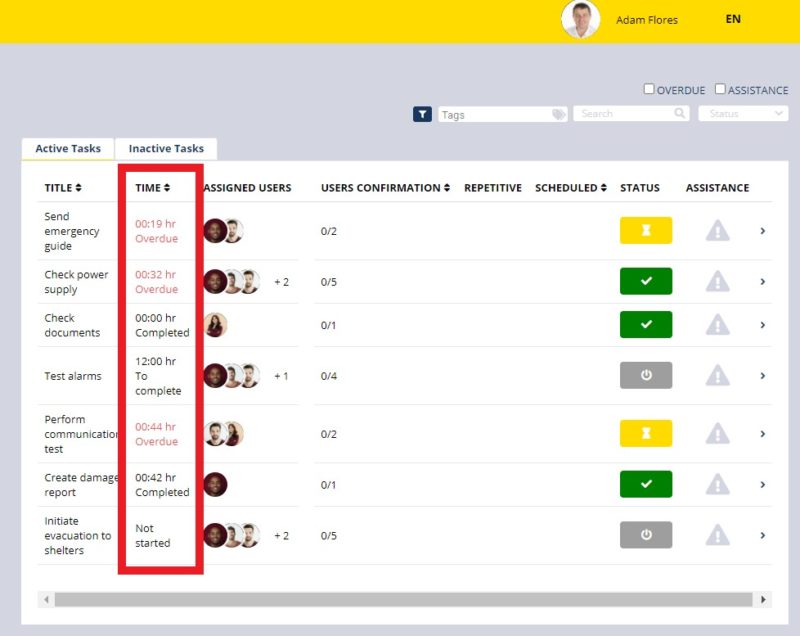
- In the web portal, click the Automated tasks, Not automated tasks, Active Tasks, or Inactive Tasks tab.
- Each plan contains a column called “Time”.
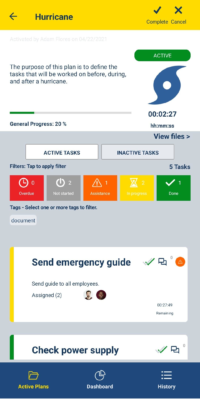
- In the mobile app, click the Automated Tasks,Non-Automated Tasks, Active Tasks, or Inactive Tasks tab.
- If the status of the task is “Not started” and contains a completion time, the time to complete it will be displayed.
- If the status of the task is “In progress” and contains a completion time, the label will be “Remaining”, “Soon to expire” or “Overdue”.
- For completed tasks with completion time, it may show “Overdue”, or “Completed”. Please note that completed tasks with no completion time always show “Completed” label.
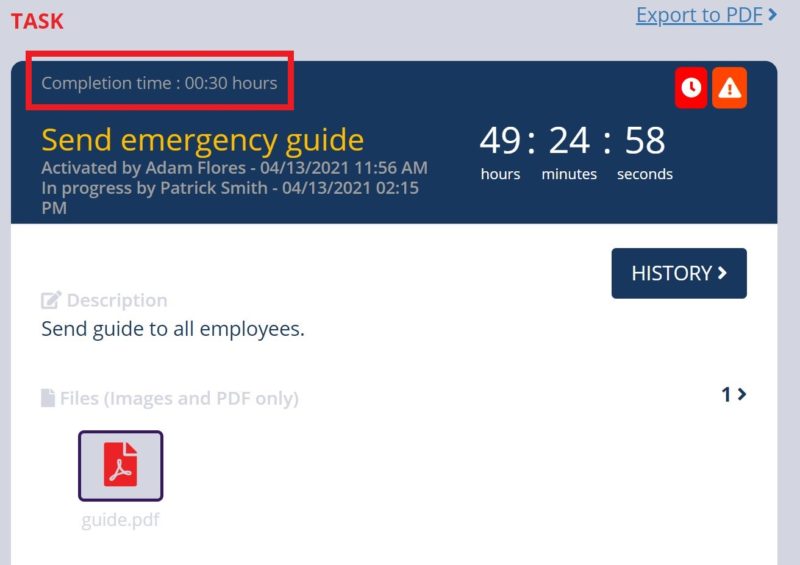
- Navigate to the task details in the web portal.
- Identify the completion time at the top left corner of the task information.
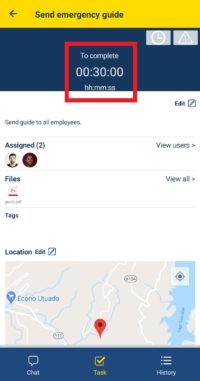
- Navigate to the task details in the mobile app.
- See the completion time at the top of the task details.