Assign or Remove Users
The Inactive Plan and Active plan allow you to assign and remove users in tasks from the web portal and mobile app. Please refer to Inactive Plans or Active Plans to learn how to navigate to this area.
Assign Users
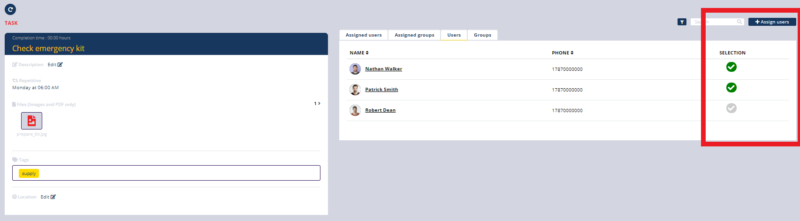
- Navigate to a task in the web portal. In an active plan the task must have the status not started or in progress.
- Click the Users tab.
- Click the checkmark icon to select one or more users.
- Click the Assign Users button.
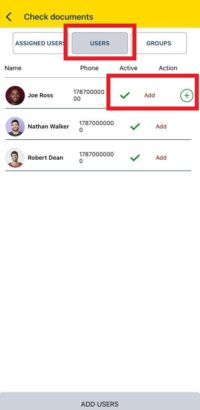
- Navigate to a task in the mobile app.
- Click the Users Refer to View Users to learn how to navigate to this area.
- Select users.
- Click the Add Users button.
Remove Users
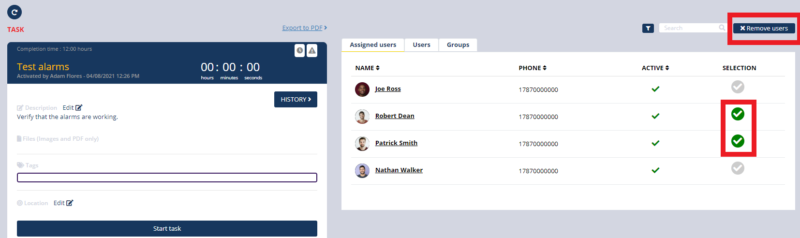
- Navigate to a task in the web portal. In an active plan the task must have the status not started or in progress.
- Click the Assigned Users tab.
- Click the checkmark icon to select one or more users.
- Click the Remove Users button.
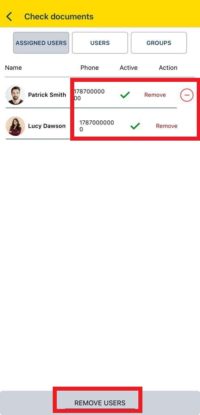
- Navigate to a task in the mobile app.
- Click the Assigned Users Refer to View Users to learn how to navigate to this area.
- Select users.
- Click the Remove Users button.