Assign or Remove Groups
The Inactive Plan and Active plan may allow you to assign and remove groups in tasks from the web portal and mobile app. Please refer to Inactive Plans or Active Plans to learn how to navigate to this area.
Assign Groups
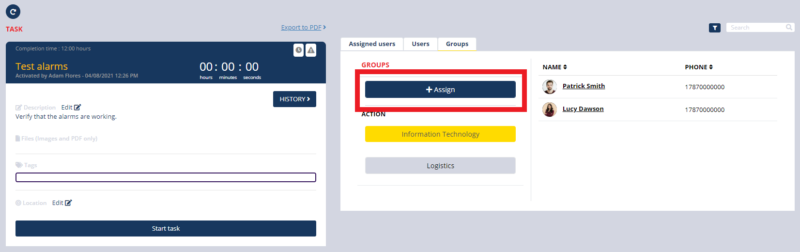
- Navigate to a task in the web portal. In an active plan the task must have the status not started or in progress.
- Click on Groups tab.
- Select a group.
- Click the Assign button.
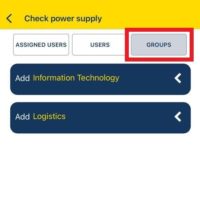
- Navigate to a task in the mobile app.
- Click the Groups Refer to View Users to learn how to navigate to this area.
- Click the button to expand the group and see which users belongs to that group.
- Click the Add button.
Remove Groups
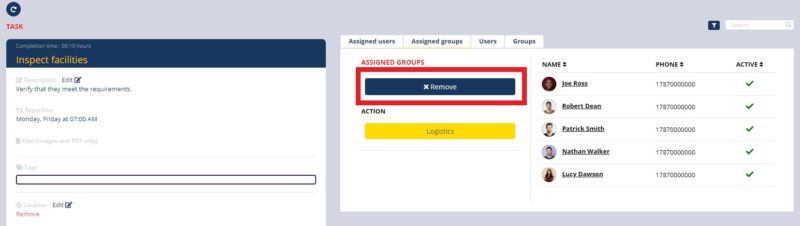
- Navigate to a task in an Inactive Plan in the web portal.
- Click the Assigned Groups tab.
- Select a group.
- Click the Remove button.
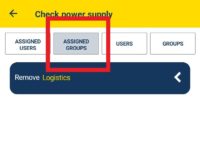
- Navigate to a task in an Inactive Plan in the mobile app.
- Click the Assigned Groups Refer to View Users to learn how to navigate to this area.
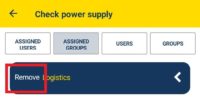
- Click the button to expand the group and see which users belongs to that group.
- Click the Remove button.