Plans Actions
Supervisors can activate, complete, and cancel a plan from the web portal and mobile app.
Activate Plan
Only inactive plans can be activated. Please refer to Inactive Plans to learn how to navigate to this area.
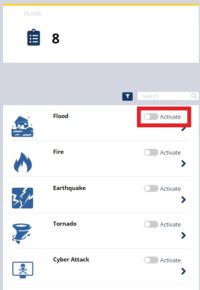
- Navigate to inactive plans list in the web portal.
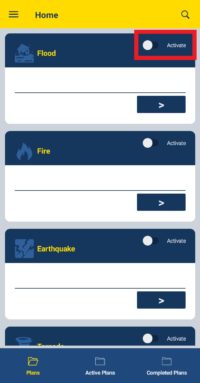
- Navigate to inactive plans list in the mobile app.
- Click the Activate toggle switch to activate the plan.
- Click the Ok button to confirm the action.
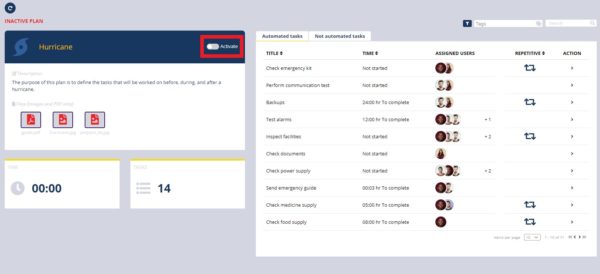
- Navigate to an inactive plan in the web portal.
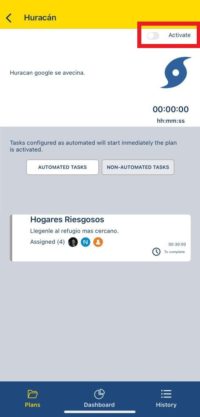
- Navigate to an inactive plan in the mobile app.
- Click the Activate toggle switch to activate the plan from the details of an inactive plan.
- Before activating a plan, the platform allows supervisors to select one or more non-automatic tasks and activate them when the plan is activated.
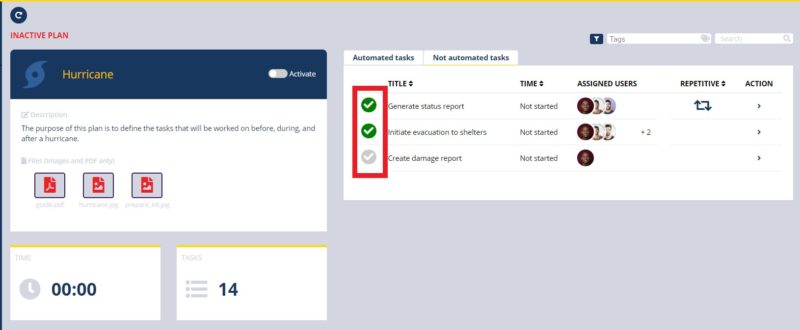
- Select multiple tasks in the web portal.
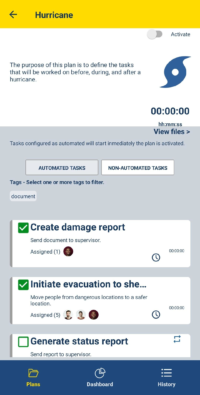
- Select multiple tasks in the mobile app.
Complete Plan
Only active plans can be completed. Please refer to Active Plans to learn how to navigate to this area.
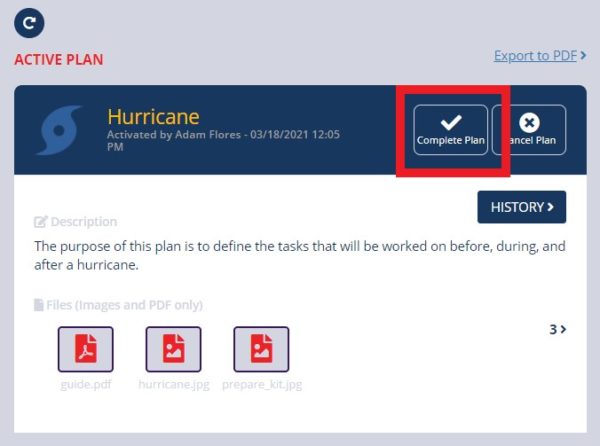
- Navigate to an active plan in the web portal.
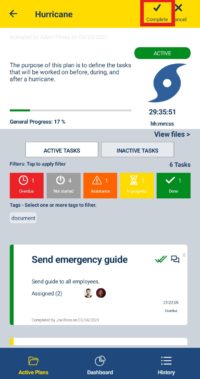
- Navigate to an active plan in the mobile app.
- Click the Complete button
- Click the Ok button to confirm the action.
Cancel Plan
Only active plans can be canceled. Please refer to Active Plans to learn how to navigate to this area.
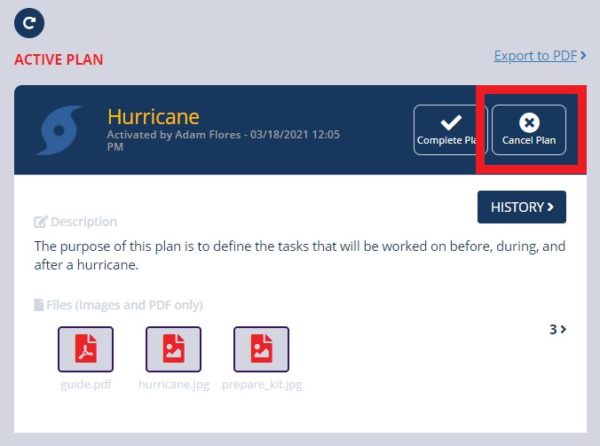
- Navigate to an active plan in the web portal.
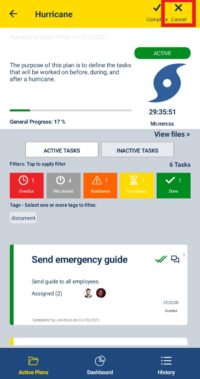
- Navigate to an active plan in the mobile app.
- Click the Cancel button.
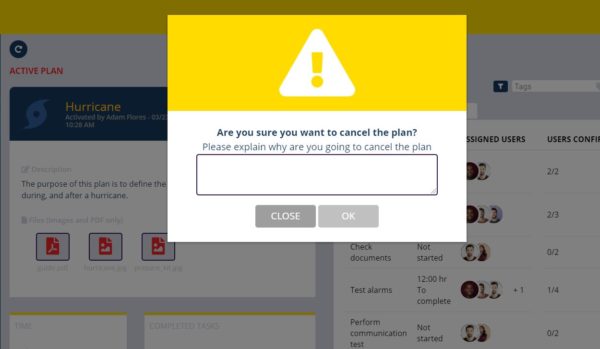
- Write the reason for canceling the plan in the web portal.
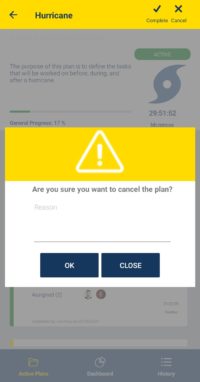
- Write the reason for canceling the plan in the mobile app.
- Click the Cancel button to keep the plan active.
- Click the Ok button to confirm the action.