Navigation
The application has two navigations that allow you to navigate to the different areas of the application.
Top Navigation

- Click the Hamburger button icon to collapse or expand the side-menu.
- Click the profile picture to open a drop-down menu containing links to different sections of the app. Please refer to Update Profile, Change Password or Log Out for more information about each section.
- Click the EN/ES button to change the language. Please refer to Language Configuration (EN/ES).
Side Navigation
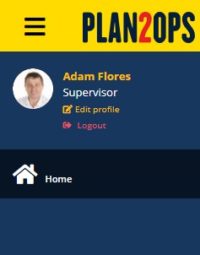
- In the web portal, click the Home button to navigate to the home page.
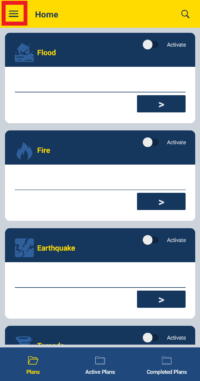
- In the mobile app, click the Hamburger button to open or close the side-menu.
- Click the profile picture to open a drop-down menu containing links to different sections of the app. Please refer to Update Profile, Change Password or Log Out for more information about each section.
- Click the EN/ES button to change the language. Please refer to Language Configuration (EN/ES).
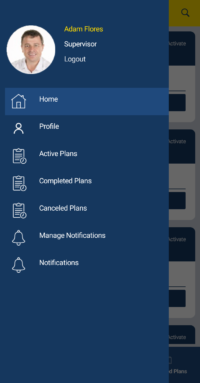
- In the mobile app, the areas you may have access are Home, Profile, Active Plans, Completed Plans, Canceled Plans, Manage Notifications, and Notifications.
- Click on any option to navigate to the corresponding screen.