View and Download File
The gallery allows you to view and download images and PDF files in the web portal and mobile app. Navigate to an Inactive, Active, Completed, or Canceled Plan area. Please refer to Inactive Plans, Active Plans, Completed Plans, or Canceled Plans.
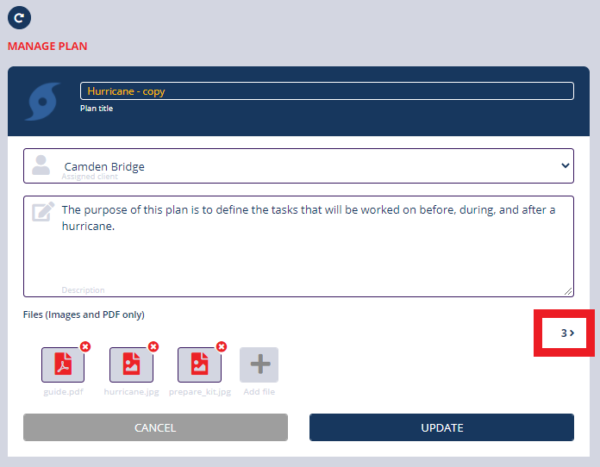
- In the web portal, click the arrow in the Files section.
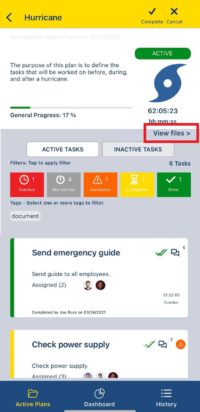
- In the mobile app, click the View Files If no link is found, then the plan or task does not have images or PDF files.
- If you would like to access the task gallery, select a task. Otherwise, if you would like to access the plan gallery, stay in the plan details.
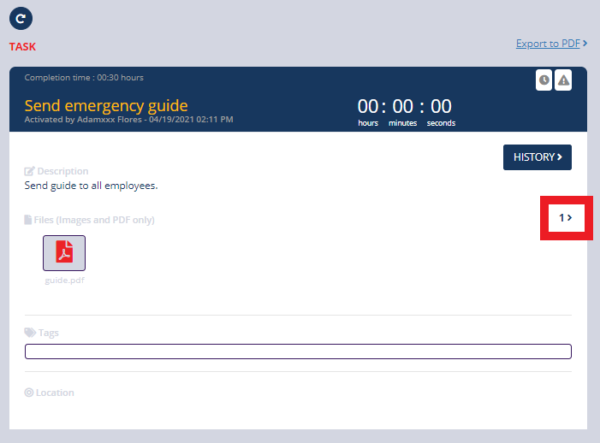
- Navigate to plan or task gallery in the web portal.
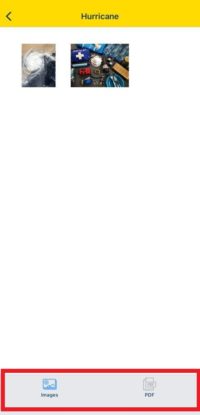
- Navigate to plan or task gallery in the mobile app.
- Click the Images tab to access the images.
- Click the PDF tab to access the PDF files.
View File
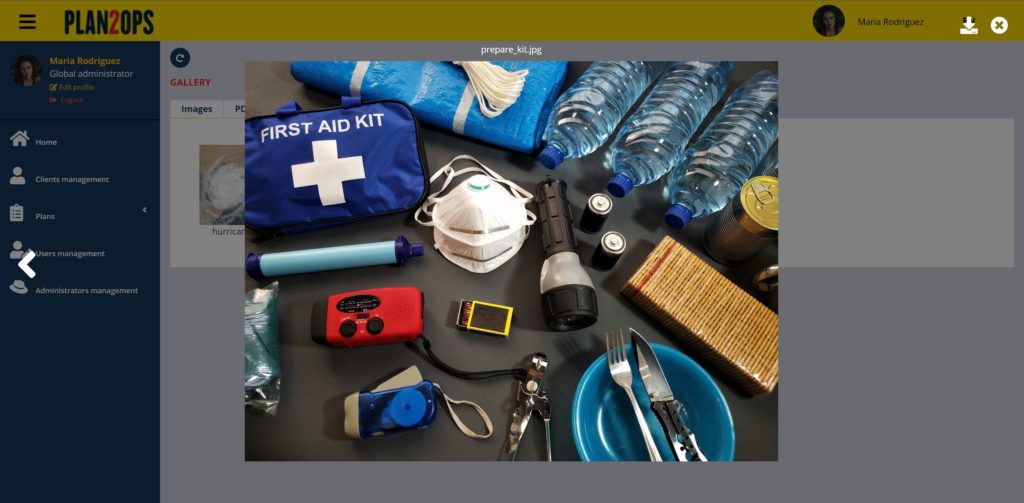
- In the web portal, click an image or pdf.
- A preview of the file will be displayed.
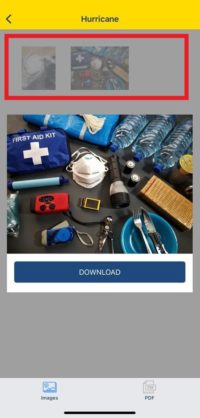
- In the mobile app, click an image.
- The image will be displayed.
Download File
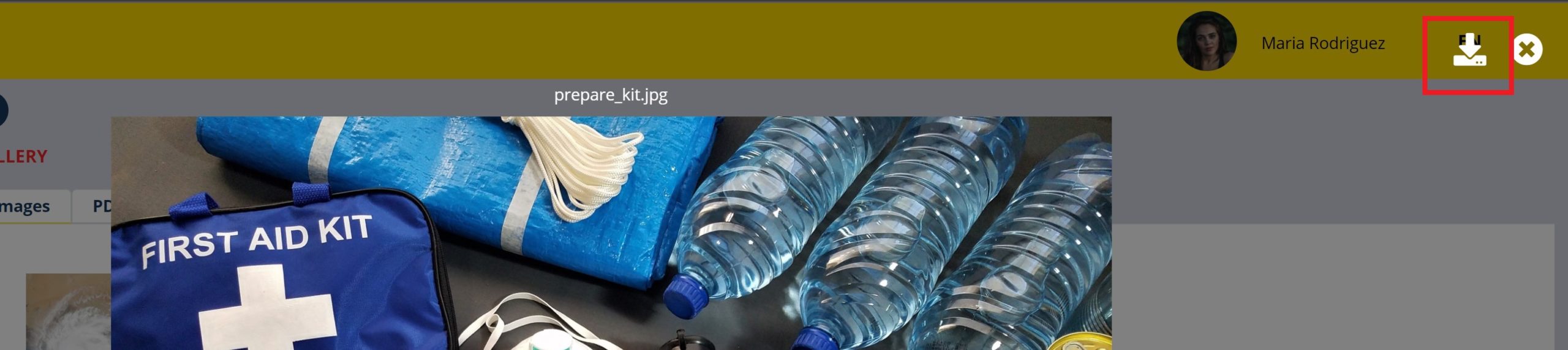
- Click an image or pdf.
- Click the download icon.
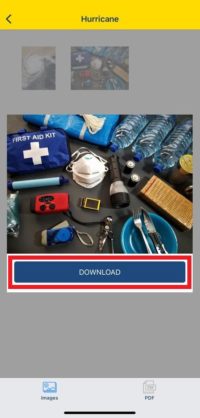
- In the mobile app, click an image or pdf.
- Click the Download button.
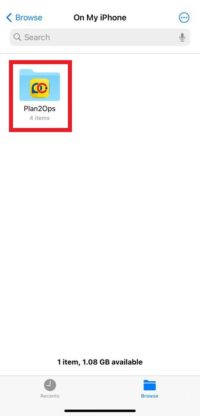
- On the mobile device, open the file from the Files app.
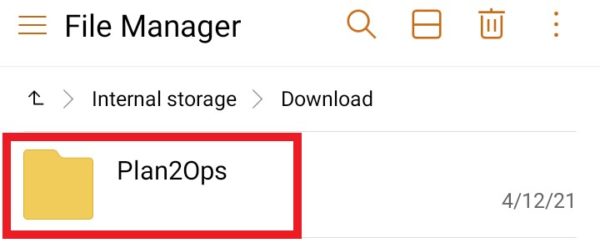
- On the mobile device, open the file from the Drive app.