Date Navigation
The Date Navigation action allows you to filter the history by date from the web portal and mobile app.
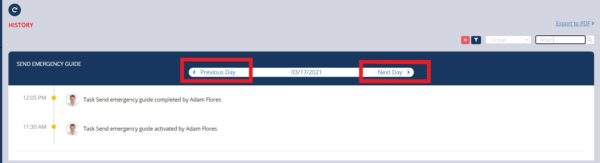
- Navigate to a plan or task history in the web portal. Please refer Plan History or Task History.
- Click the Previous Day button or Next Day button to change dates. The page will load the history of the previous or next day.
- Navigate to a plan or task history. Please refer Plan History or Task History.
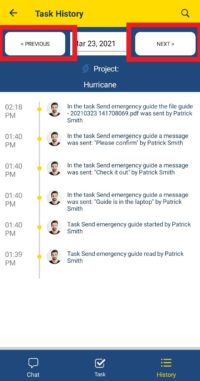
- Navigate to the history of a task or plan in the mobile app.
- Click the Previous button or Next button to change dates. The page will load the history of the previous or next day.
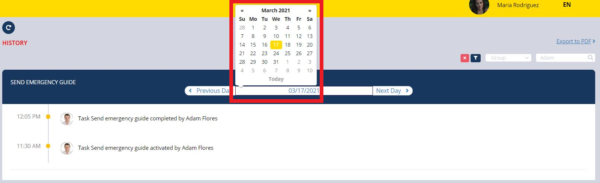
- In the web portal, click the date to open a calendar and select a date. The page will load the history of the selected date.
- For history pagination, please refer to Pagination.
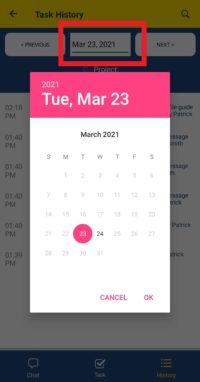
- In the mobile app, click the date to open a calendar and select a date. The page will load the history of the selected date.