Update Profile
The Profile area allows you to view and update your personal information and profile picture from the web portal and mobile app.

- To access the profile page from the web portal, click the profile picture to open a drop-down menu with the options: Profile, Change Password, and Logout. Click the Profile option.
- Click the Edit Profile option on the side menu to access the same page.
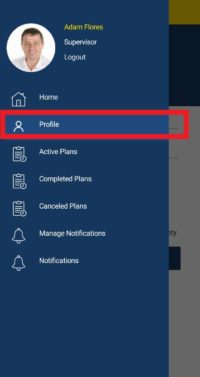
- To access the profile screen from the mobile app, click the Profile option on the left-side menu.
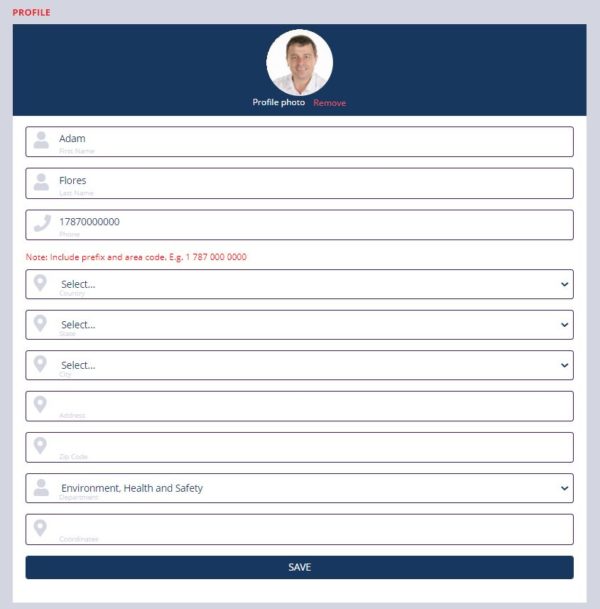
- In the web portal, click the profile picture to upload an image file.
- Click the Remove button to delete the profile picture.
- Modify your information.
- Click the Save button.
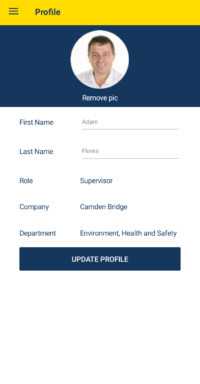
- In the mobile app, click the Add pic button or over the profile picture to select and upload a new image.
- Click the Remove pic button to delete the profile picture.
- Modify your information.
- Click the Update Profile button.