Active or Deactivate Repetition
The repetition feature allows to activate or deactivate the repetition of tasks.
- Navigate to the Active Plan area in the web portal or mobile app. Please refer to Active Plans.
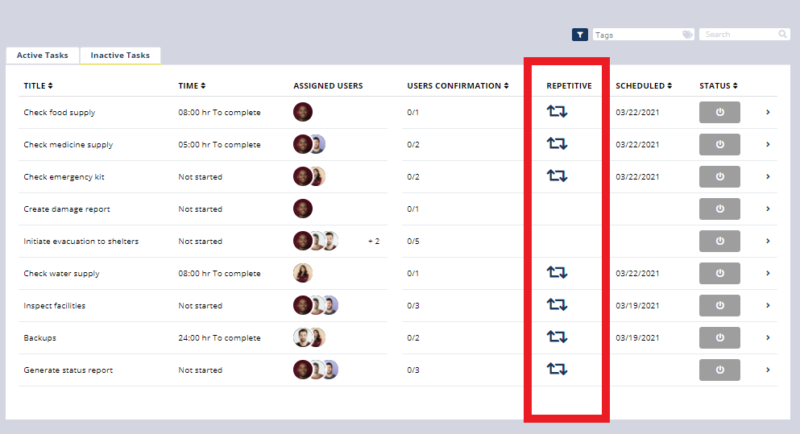
- In the mobile app see plan details.
- Click the Active Tasks or Inactive Tasks tab in the web poral or mobile app.
- Select a repetitive task.
- Supervisors can activate and deactivate the repetition of a task.
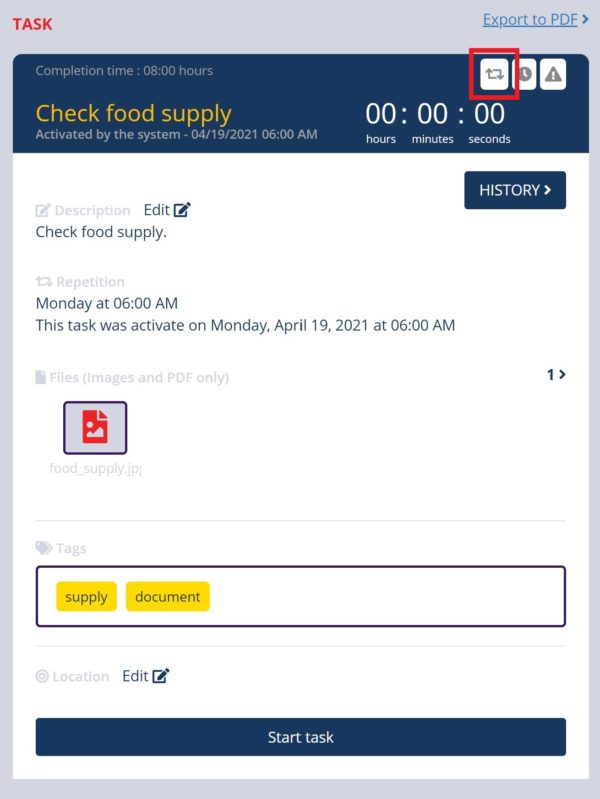
- In the web portal, see the task with the repetition deactivated.
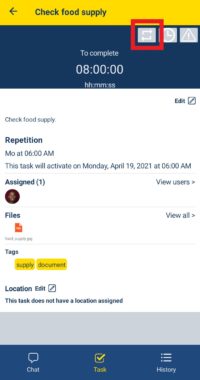
- In the mobile app, see the task with the repetition deactivated.
- In the web portal or mobile app click the icon to activate the repetition of the task. The icon will turn from gray to blue.
- Activating the repetition of a task will create the corresponding instances. Please refer to Repetitive Task for more information.
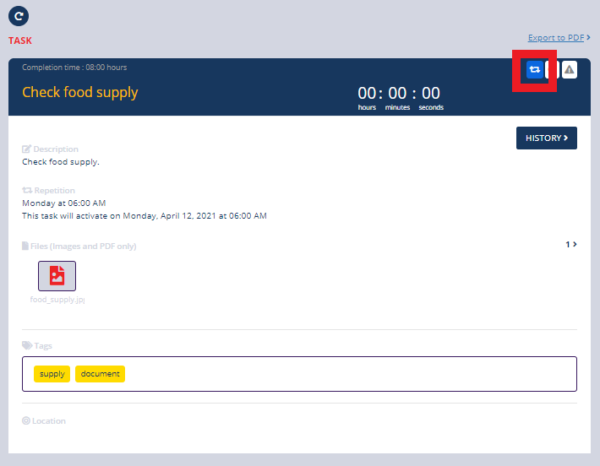
- In the mobile app, see the task with the repetition activated.
- In the web portal or mobile app click the icon to deactivate the repetition of the task. The icon will turn from blue to gray.
- Deactivating the repetition of a task will stop the creation of instances. Please refer to Repetitive Task for more information.